Syntax highlighting in Eleventy
tagged: eleventy
How the syntax highlighting and codeblocks work on this site
The codeblocks on this site are built using an Eleventy plugin to integrate the Shiki syntax highlighter. Here’s an example:
console.log("hello world!");There are four pieces to this setup:
- code block syntax highlighting
- code block styling
- copy code button
- filename display
Syntax highlighting
Highlighting is added using Shiki. Specifically, I use the Shiki markdown-it plugin, which is documented here. Install following the instructions.
You can see the full plugin code here, but most of the plugin concerns adding the copy code button and filename display, which will be covered later. The relevant code to add syntax highlighting is very small:
import Shiki from "@shikijs/markdown-it";
const shiki = await Shiki({
theme: "vitesse-dark"
});
export default function shikiPlugin(config) {
config.amendLibrary("md", (mdLib) => {
mdLib.use(shiki);
});
}Then we just add the plugin to the Eleventy config:
import ShikiPlugin from './shiki-plugin.js';
export default function(eleventyConfig) {
eleventyConfig.addPlugin(ShikiPlugin);
};Now, code blocks will automatically render with highlighting:
```js
import Shiki from "@shikijs/markdown-it";
const shiki = await Shiki({
theme: "vitesse-dark"
});
export default function shikiPlugin(config) {
config.amendLibrary("md", (mdLib) => {
mdLib.use(shiki);
});
}
```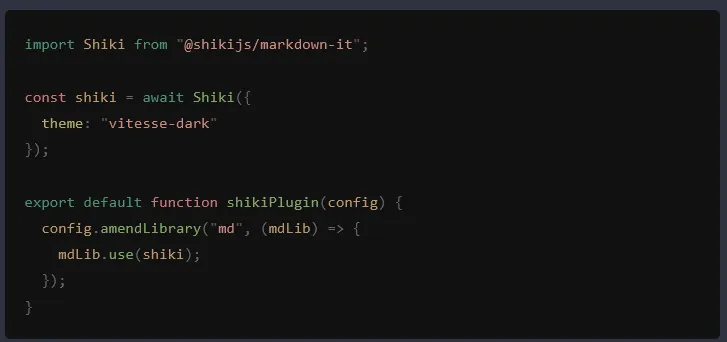
Light and dark themesShiki supports dual light and dark themes, they just require a little extra setup. Refer to the Shiki docs on the subject.
Code block styling
Our code block looks great! Except, oh no, we have a codeblock with one really long line of text and it’s flying out of its container…

There are two strategies to fix this problem:
- Ensure the code block can scroll when appropriate
- Wrap long lines
Check out the css-tricks article Styling Code In and Out of Blocks for a more detailed look, but scrolling is really easy to implement. We just need to add a tiny bit of CSS to the pre block:
pre {
overflow: auto;
}And then our code block should provide a horizontal scrollbar when appropriate. There’s plenty of other styling we can do, but I’ll just link to my codeblock styles for now.
Adding stylesActually including CSS in an Eleventy site is out of the scope of this post. Check out the Eleventy docs for details on how to add CSS to your static site.
Copy code button
A great small but useful feature is to add a button to copy the code in a block. On my site, I’ve added the language to each codeblock that also functions as a copy button. There are two pieces to this:
- A Shiki plugin transformer to add the language as a data attribute to the
pretag - A script to add the copy button on each code block
The transformer is straightforward:
const shiki = await Shiki({
theme: "vitesse-dark",
transformers: [{
pre: function () {
this.pre.properties.dataLang = this.options.lang;
}
}]
});If the codeblock language was JS, this transformer would add data-lang="js" to the pre element.
Now we need the script to add the buttons:
function copyCodeToClipboard(pre) {
const code = codeblock.firstChild?.innerText ?? '';
navigator.clipboard.writeText(code);
}
function addCopyCodeButton(pre) {
const button = document.createElement("button");
button.type = "button";
button.innerText = pre.dataset.lang ?? "copy";
button.addEventListener("click", () => copyCodeToClipboard(pre));
pre.appendChild(button);
}
const codeblocks = document.querySelectorAll("pre");
for (const pre of codeblocks) {
addCopyCodeButton(pre);
}And some CSS to position the button:
pre {
position: relative;
}
pre > button {
position: absolute;
top: 0.5rem;
right: 0.5rem;
}On my site, I have some extra code to show a “copied” message along with a checkmark. You can see the full source here.
Filename display
Finally, we may want to show a filename along with a codeblock, which we will do within the same Shiki transformer:
const shiki = await Shiki({
theme: "vitesse-dark",
transformers: [{
pre: function () {
this.pre.properties.dataLang = this.options.lang;
const filenameMeta = this.options.meta?.__raw ?? "";
if (
filenameMeta &&
filenameMeta.startsWith("; ") &&
filenameMeta.length > 2
) {
const filename = filenameMeta.slice(2);
this.pre.properties.dataFile = filename;
}
}
}]
});The transformer looks for a specific syntax for filenames in Markdown codeblocks, for example:
```js ; shiki-plugin.js
const shiki = await Shiki({
theme: "vitesse-dark",
transformers: [{
pre: function () {
this.pre.properties.dataLang = this.options.lang;
const filenameMeta = this.options.meta?.__raw ?? "";
```A warningThis method of adding the filename is definitely NOT stable. Accessing the __raw property isn’t officially supported and may break in the future. Similarly, adding the filename to the language specifier is not standard Markdown and could easily break or conflict with parsers. Use at your own risk.
Now, we can add the filename to pre blocks using only some CSS:
pre[data-file]::before {
content: attr(data-file);
display: block;
}And now a before pseudo-element will be prepended to the codeblock with the filename.